Question:
How to delete datapoints from your AiElements Dashboard?
Quick Answer:
-
If you have admin rights, you can navigate to "Admin" and then "Organizations".
-
Select the relevant datapoint that you wish to delete.
-
Click on the "Bin" button.
-
Click "OK" to delete the datapoint.
Detailed Answer:
Firstly, you need to have Admin rights to delete datapoints. This means that your dashboard will have the "Admin" button available. If not, please contact the Administrator associated with your company's AiElements account. Once you have navigated to your "Admin" tab, click on the "Organizations" tab as seen in the image below.

Upon clicking the "Organizations" tab you need to select the organization and site associated with your user account from where you wish to delete an existing datapoint.
In the example below, "Food Corp." is the chosen organization. "Organic Farm" is the associated site under this organization. "Temperature London" is the datapoint that we wish to delete.
Once you've clicked on your chosen datapoint, a "bin" symbol will appear at the right-hand side of the screen. Upon clicking this button, the system will ask to confirm whether you want to delete the datapoint.
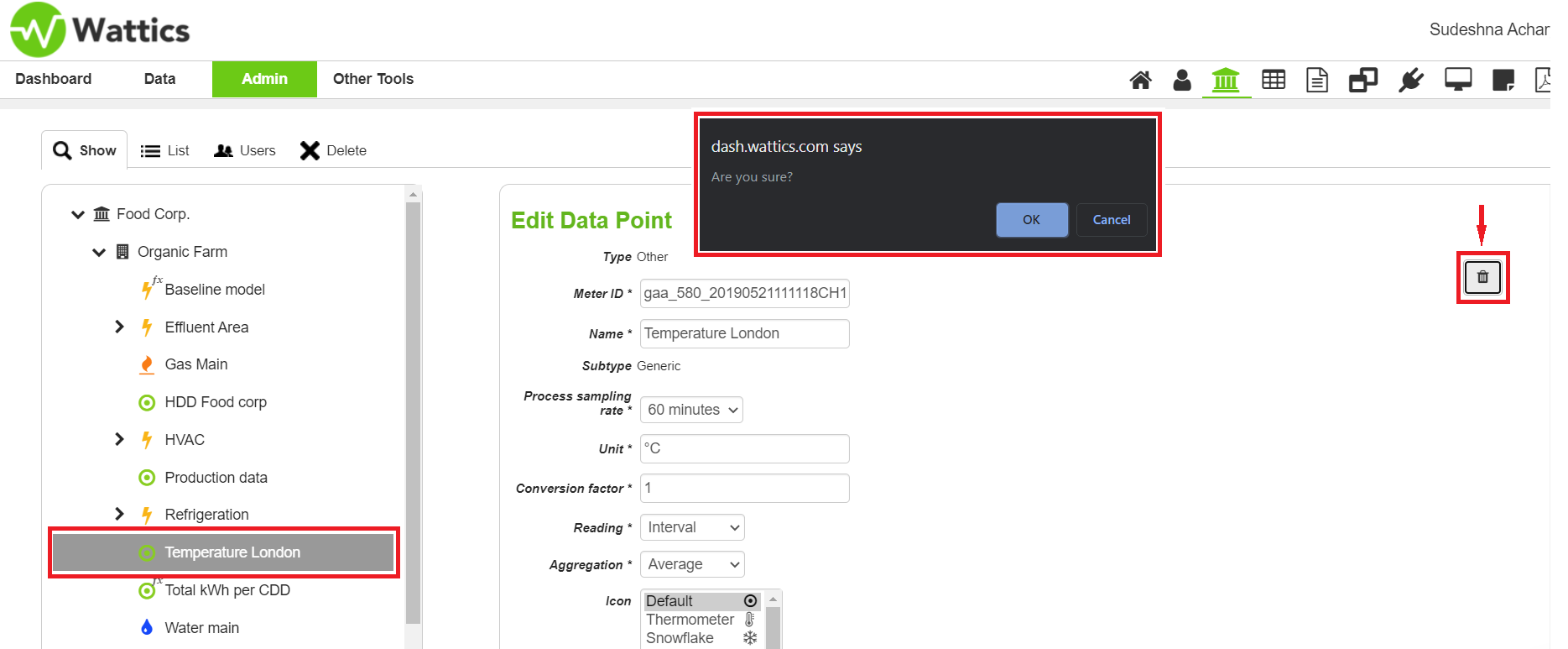
Once clicked "OK" the datapoint will be deleted. This way you can successfully delete an existing datapoint from your AiElements Dashboard.
NB! - if you delete a datapoint and create the same datapoint and re-upload the same data - the platform will charge for 2 data points being in use. In this case, we suggest you contact our support team (success@ai-elements.com) to erase the data from the datapoint you intend to delete while keeping the datapoint for further re-upload of data.
If you still face any difficulty deleting your datapoint(s), feel free to contact the AiElements Success Team at success@ai-elements.com