Question:
How to check active datapoints associated with your AiElements account ?
Quick Answer:
-
If you are a "Billing User" then login to AiElements dashboard.
-
Click "My Account" from the drop-down menu that appears upon clicking your name at the top right corner.
-
Select the "Active Subscriptions" menu.
-
Check "Channels" sub-menu to view all your active datapoints.
Detailed Answer:
First of all, only "billing user" can see all the active single value and multivalue datapoints that are associated with your AiElements account.
If you are a "billing user" then login to AiElements Dashboard. Next, click "My
Account" from the drop-down menu that appears upon clicking your name at the top right corner.
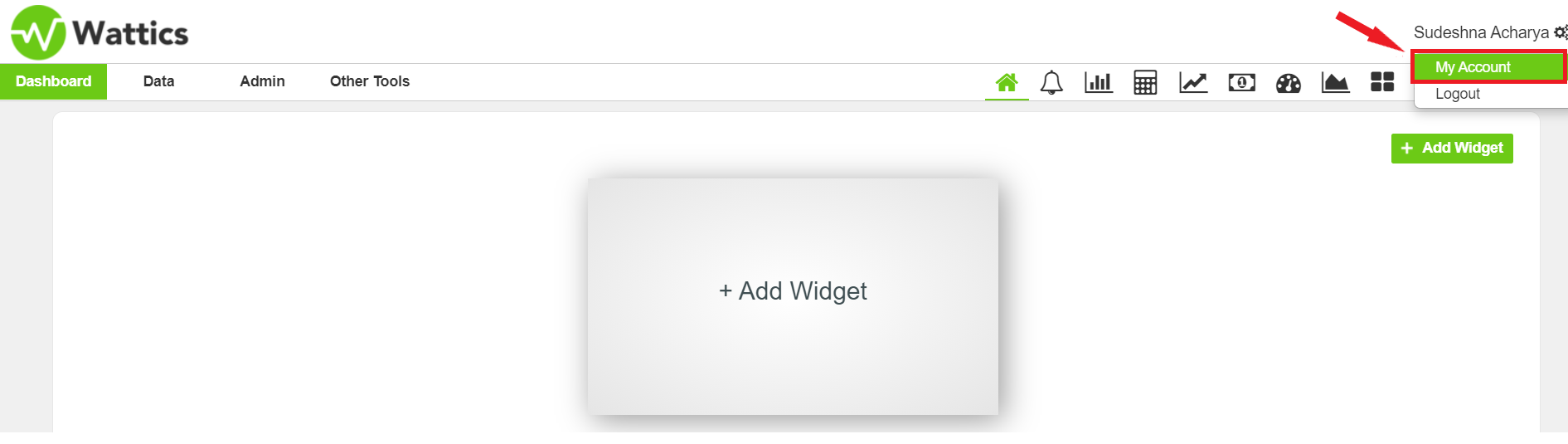
As a "billing user" you have the right to view and access the "Active Subscriptions" menu and its associated "Channels" sub-menu. Select "Active Subscriptions" from the left menu. Next, under the "Channels" sub-menu you will be able to see all the active single value and multivalue datapoints that are associated with your account. See screenshot below:
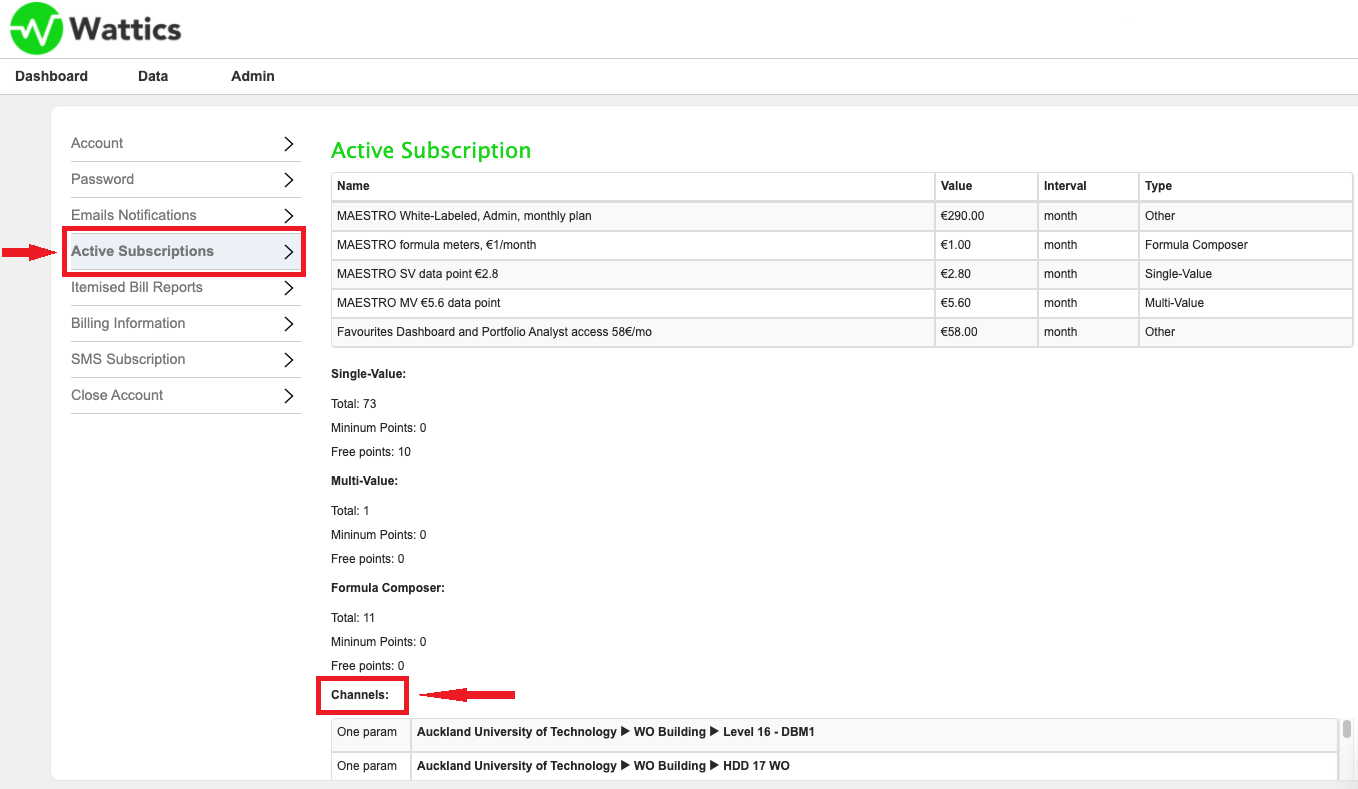
If you face any difficulty viewing your active datapoints, feel free to contact the AiElements Success Team at success@ai-elements.com