Question: How to add a datapoint to your platform?
Quick answer:
-
If you have admin rights, you can navigate to "Admin" and then "Organizations".
-
Click "New Organization". Enter all mandatory fields (* marked) and save.
-
Next click "Add site". Enter all mandatory fields (* marked) and save.
-
Next click "Add meter". Enter all mandatory fields (* marked) and save.
Detailed Answer:
Firstly, your user needs to have Admin rights, this means that your platform will have the Admin button available. If not, please contact your Administrator or your contact point at AiElements.
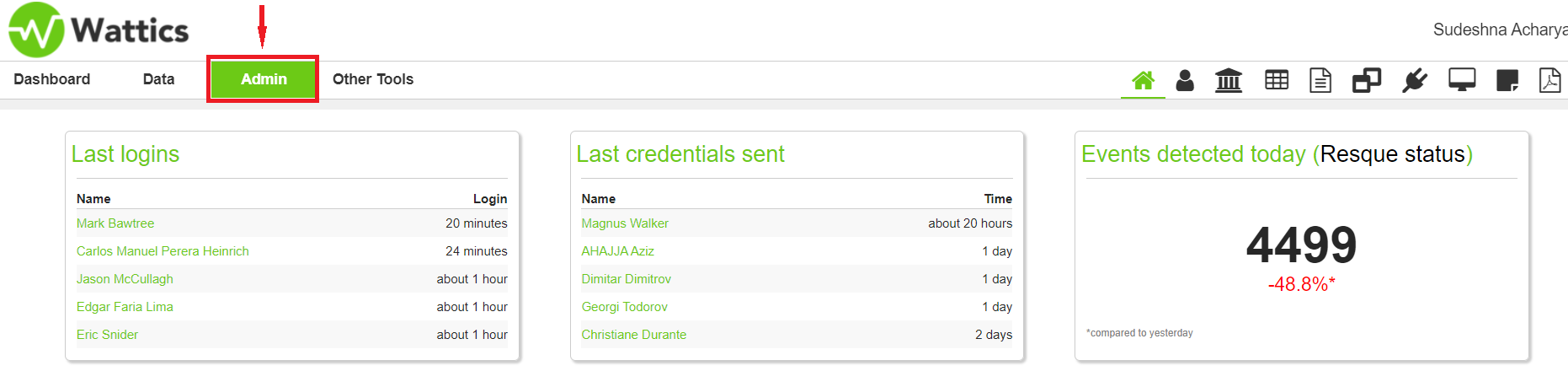
Once clicked on your Admin tab, you will need to select one of your organization and site associated to your user account where you wish to add your new datapoint. Alternatively, if the organization is not available you may want to associate an existing organization to your user or create a new one as shown below.
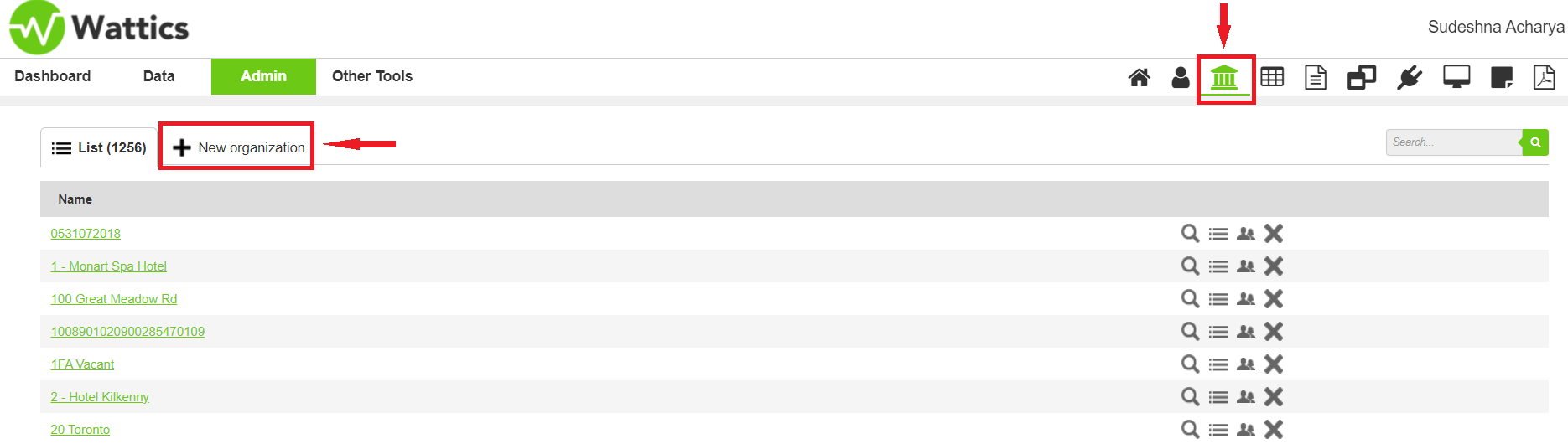
Once you have created an organization, you may want to create a site
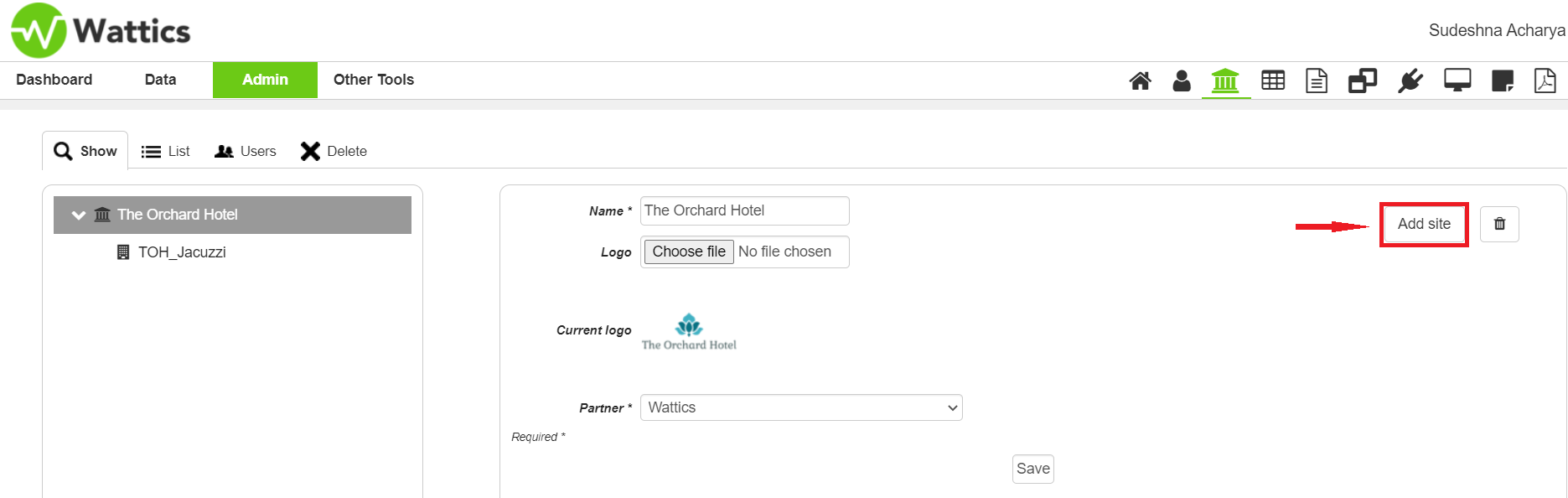
Alternatively, you may want to select one of the existing organizations and sites available for your users and add a new datapoint to it. If you select a site by clicking on the tree menu, you can then add a "meter" as shown below. The meter will be created under the selected site.

Finally you will need to configure the type of meter (electrical, gas, water,
numeric), your meter model from the list available to your user and configure your datapoint.
According to the meter type/model selected, the configuration parameters will change. For example,
for a generic electrical data pushed to the AiElements FTP server (generic FTP push), the
configurations are shown below:
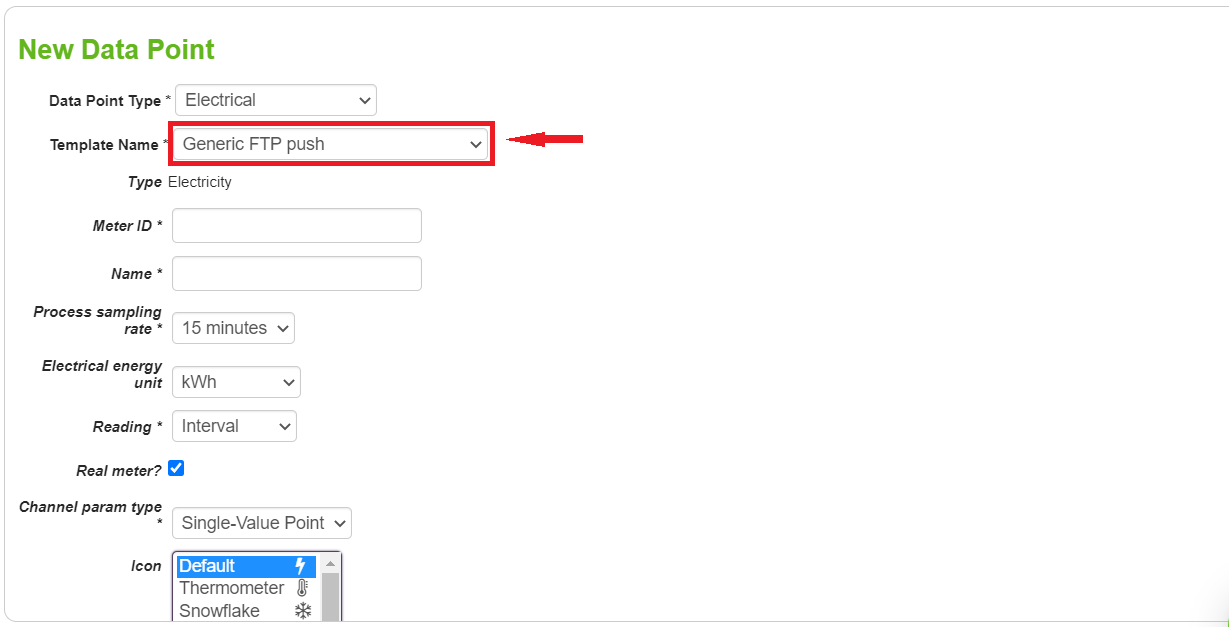
-
Meter ID is the unique meter identificator of the datapoint. The parser will look for the registered meter ID and collect the date and meter data in the CSV file associated to the meter ID.
-
Process Sampling Rate is the frequency between two consecutive meter readings, e.g. one meter data every 30 minutes
-
Electrical Energy Unit is the unit that you wish to appear in the graphs
-
Reading allows configuring the parser to process Interval or Cumulative data (e.g. utility meter counters)
-
Real meter indicates if the created meters is an actual data point with data or a placeholder such to define an area of the site needed to aggregate meters underneath.
-
Channel param type allows defining whether you wish to collect only one parameter (e.g. kWh) or all the electrical parameters (e.g. kW, current, voltage, KVA etc) if available.
That's it, once you have created your datapoint, the platform is ready to accept data and process it to get onto your dashboard.
For more info about this topic, chat with our support team or send us an email at
support@ai-elements.com.