Are you ready for energy savings? Enable our cloud-based energy analytics and dashboard for your EIG Nexus 1500 meter via the Obvius AcquiSuite Data Acquisition Server, to discover, measure and verify savings in the premises you manage.
NOTE: It is assumed that the EIG Nexus 1500 is already installed. If not, read and understand EIG manuals for installing, operating, or maintaining your Nexus 1500 meters. Installation and program procedures must be carried out and inspected by qualified personnel. Qualified personnel are those who, based on their training and experience, are capable of identifying risks and avoiding potential hazards when working with this product.
Step 1: Purchase an Obvius AcquiSuite EMB A8810 Data Acquisition Server
You need to get in touch with Obvius or one of their resellers to purchase an AcquiSuite EMB
A8810 Data Acquisition Server. The EMB A881 will be used to collect data from your EIG Nexus 1500
meter and push it to AiElements.
The Obvius team will assist you with the supply and installation of the data acquisition server.
Step 2: Retrieve specific information from your Obvius AcquiSuite server
At this stage it is assumed that your Obvius AcquiSuite EMB A8810 Data Acquisition Server is
installed and collecting data from you Nexus 1500 meter(s).
You must first check the sticker at the back of your Acquisuite Server, and write down the SERIAL
NUMBER.
Then, use your browser to connect to the Acquisuite Server configuration webpage (you can find your
gateway’s IP address on its display).
> Click on “Click here for System Configuration”.
> When prompted to log in, use the default admin/admin credentials (or other if you have modified
them).

Select the Modbus/Setup section from the menu on the left.
> Write down the ACQUISUITE
NAME of your gateway. This name may be the same as the serial number, and you may edit it first
if you want to give it a name that you can remember more easily.
> Write down the DATA
LOGGING PERIOD of your gateway, which indicates the sampling rate.
> Make a
screenshot/photo of that page (that you will send on to us)
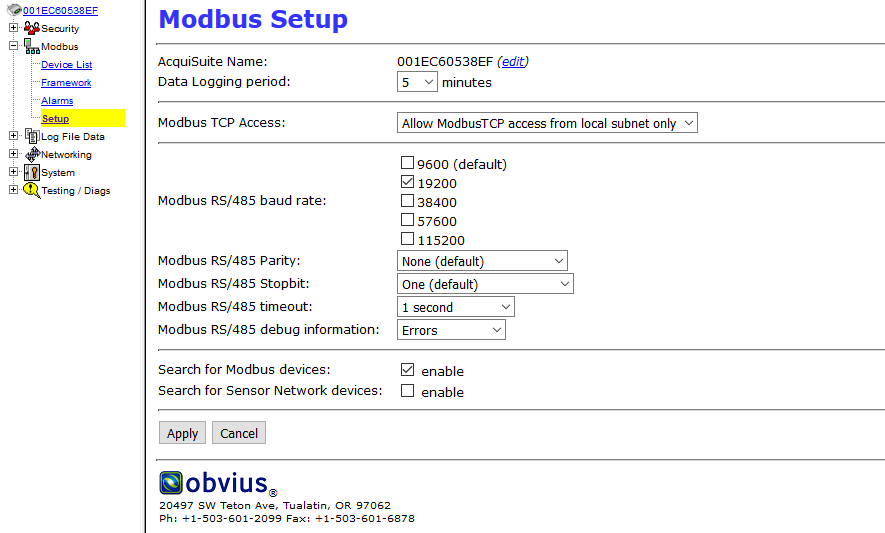
Click on Modbus/Device List section from the menu on the left.
> Copy for all the Modbus
devices connected to your Acquisuite Server their NAME AND PURPOSE together with their
TYPE.
> Make a screenshot/photo of that page (that you will send on to us)
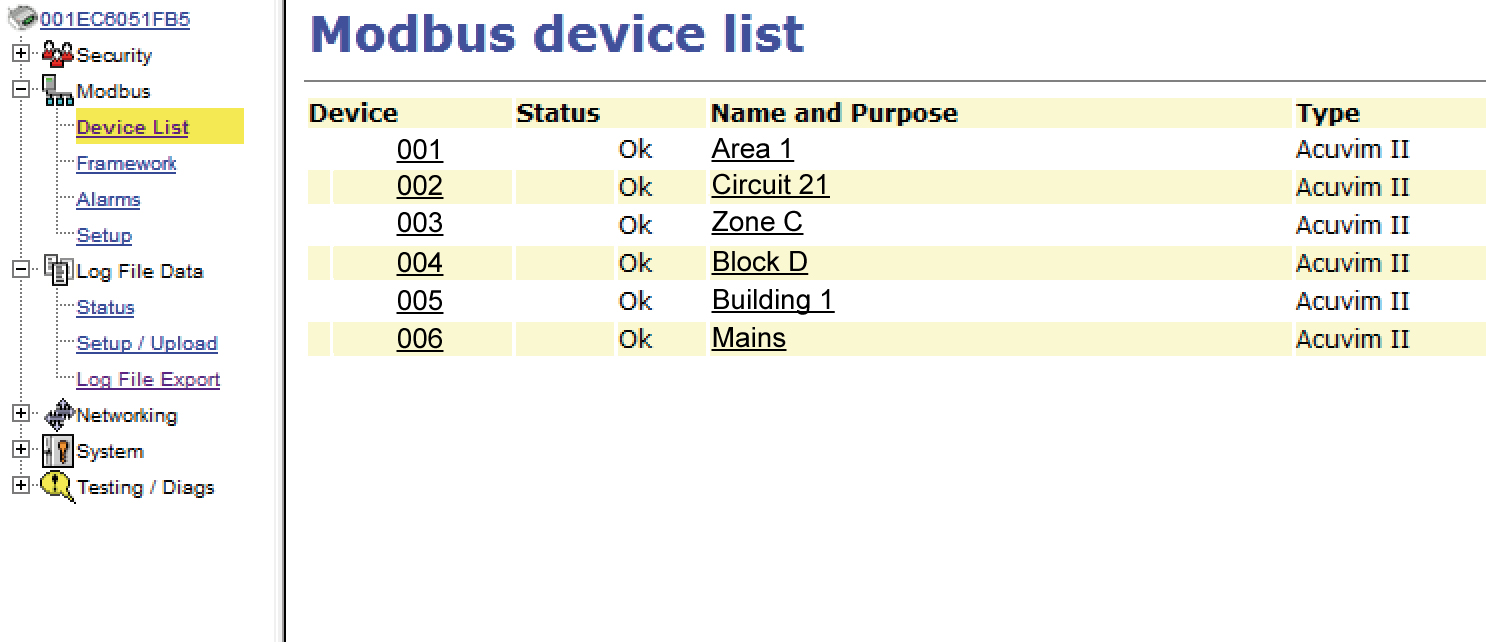
Click on Modbus/Log File Export section from the menu on the left.
> Download a comma
delimited .csv LOG FILE for one Nexus 1500 meter connected to your Obvius Acquisuite.
AiElements already supports the parser for EIG Nexus 1500 meter, but having a copy of the log file
format used by your Obvius server will ensure that your setup uses the same configuration.
Note: if needed, you can download here the Modbus framework for the Nexus 1500+ meter along with the custom mapping nps file.
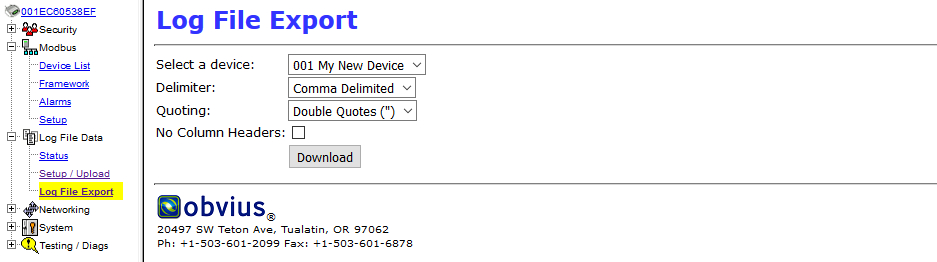
You should now have with you:
-
Your Acquisuite Server SERIAL NUMBER
-
Your Acquisuite Server DATA LOGGING PERIOD
-
Your Acquisuite Server ACQUISUITE NAME
-
The NAME AND PURPOSE and TYPE of all your Nexus 1500 meter connected to your Acquisuite Server
-
A number of .csv LOG FILES for each type of meters connected to your Acquisuite Server
-
Two screenshots of the Modbus>Setup and Modbus>Device List pages
Step 3: Register your Acquisuite Server and data points with AiElements
Register your AcquiSuite server
You will need to send on the information collected in Step 1:
- The SERIAL NUMBER of your Acquisuite Servery
- The DATA LOGGING PERIOD of your Acquisuite Server
- The ACQUISUITE NAME of your Acquisuite Server
- Each Modbus device NAME AND PURPOSE
- Each Modbus device TYPE
- .csv LOG FILE for each Modbus device TYPEOne of our tech support representatives will confirm your AiElements dashboard account, will set your monthly subscription fee, and will register the Acquisuite Server and your Nexus 1500 meter(s) to the dashboard.
You will then receive a DATA UPLOAD PASSWORD to use in Step 4 when setting up the Acquisuite Server to send log files to AiElements Dashboard.
Step 4: Configure the Acquisuite Server to transmit to AiElements
You are now ready to set up your Acquisuite Server to send data. Select the Log File Data > Setup/Upload menu.
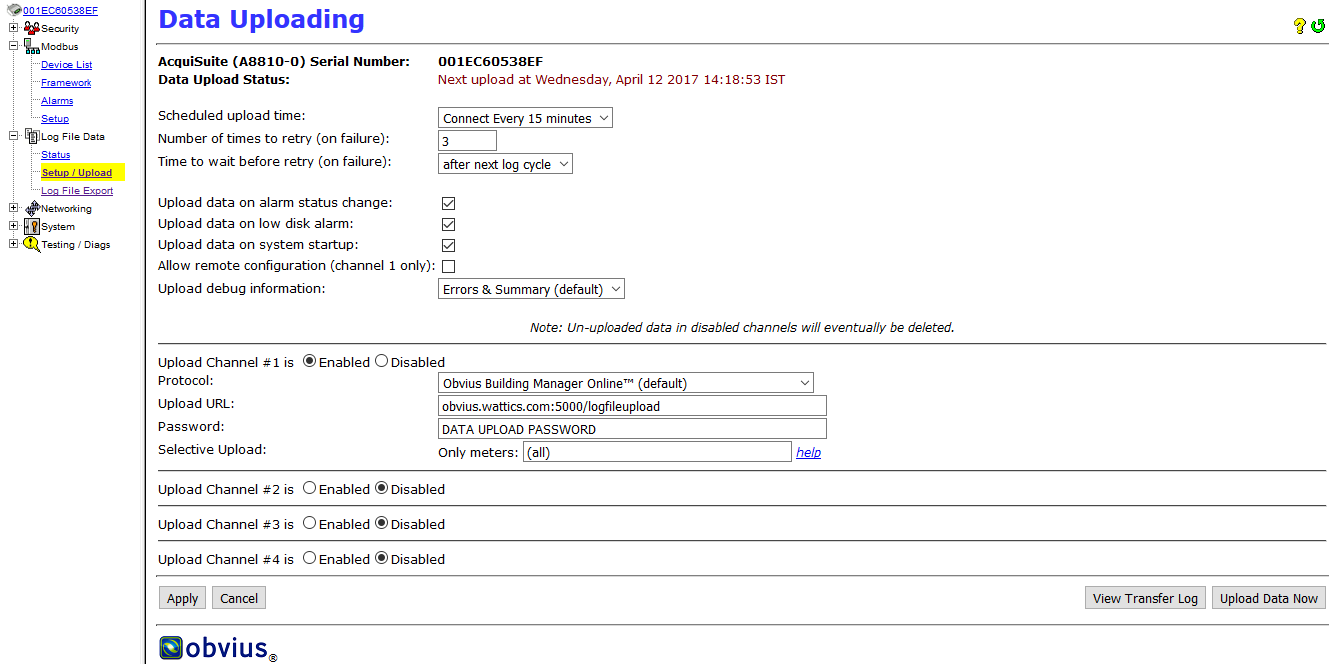
You must configure your device as follows:
-
Protocol: You must select OBVIUS Building Manager Online (Default)
-
Upload URL: This is the website URL or IP to upload data to. This should be set to http://obvius.ai-elements.com/
-
Password: This password is used by the AiElements web server to verify the Acquisuite Server device authentication before accepting the uploaded data. You should input the DATA UPLOAD PASSWORD provided to you by AiElements.
Other features can be set according to your preferences, otherwise leave the default values:
-
Scheduled upload time: This option allows you to control when the Acquisuite Server will initiate the upload process. We recommend that you set an upload time greater than the log cycle, for example 15mn if you log data every 5mn.
-
Number of times to retry: In the event of a failure this option specifies the number of retries to attempt the upload again. If all retries fail, the Acquisuite Server will wait until the next scheduled upload time before trying again.
-
Time to wait before retry: In the event of a failure, the Acquisuite Server can be configured to wait for a specified period of time before attempting another connection. This option specifies how long to wait before retrying.
-
Upload data on alarm status change: This setting will cause the Acquisuite Server to initiate the upload process if any point on any Modbus device enters or leaves an alarm state. This option can be left disabled, unless otherwise instructed.
-
Upload data on low disk alarm: This feature will cause the Acquisuite Server to attempt a data upload immediately if the log file storage area is more than 75% full. This option can be enabled, unless otherwise instructed.
-
Allow remote Modbus device configuration: This feature is not supported by AiElements and can be left disabled, unless otherwise instructed.
Step 5: Start data upload
Click Apply and then the Upload Data Now button on the right to start data upload.

Your data will be sent to AiElements, log in to your dashboard and get started!
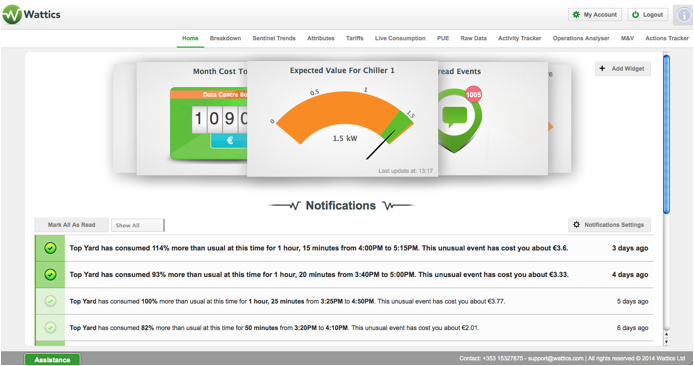
+353 (0)1415 1242 | info@ai-elements.com |
Contact us
Anthony Schoofs
Chief Technical Officer at AiElements
Anthony drives AiElements' innovation on energy efficiency for industrial and grid environments. Anthony is also behind WSNbuzz.com, a blog covering technology advances within the smart grid and IoT markets, and was listed in 2011 amongst the top 100 IoT thinkers. Anthony was recently awarded the Globe Sustainability Research Award for his contribution to advancing knowledge on sustainability.
Latest posts by Anthony Schoofs (see all)
-
Export your AiElements data to Tableau business intelligence software - December 8, 2017
-
Connect your Schneider PowerLogic PM8000 meter to AiElements with the Obvius AcquiSuite EMB A8810 Data Acquisition Server - December 7, 2017
-
Connect your EIG Nexus 1500 meter to AiElements with the Obvius AcquiSuite EMB A8810 Data Acquisition Server - December 7, 2017