Normalisation of energy use can be done from within the AiElements dashboard. You have two options for importing normalisation data:
-
Manual Import
-
Bulk Import via CSV file
Option 1: Manual Import of adjustment data
Once logged in, click on the Data tab at the top left corner and select the ‘Attributes’ page
from the top right corner.

The ‘Attributes’ page displays general information about your organisation, site and monitored points. You must select the organisation, site or circuit of interest, and then click on “New Adjustment” to register the new variable that will be used to adjust your energy use.
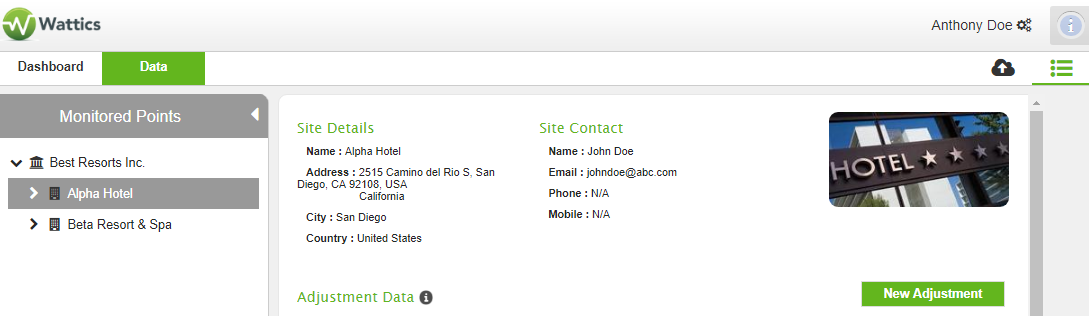
You must now enter information about your adjustment variable:
-
Name: the label of the data you want to input
-
Description: a finer description of what the data is
-
Frequency: the data granularity (permanent, daily, monthly, yearly – half hourly and hourly are only available for bulk upload via CSV)
-
Value: only for permanent values
-
Public: tick to allow other users with access to data point to use this adjustment variable
-
Use for report: tick to allow this data to be used for reporting normalised energy use
A few examples are given below to illustrate:
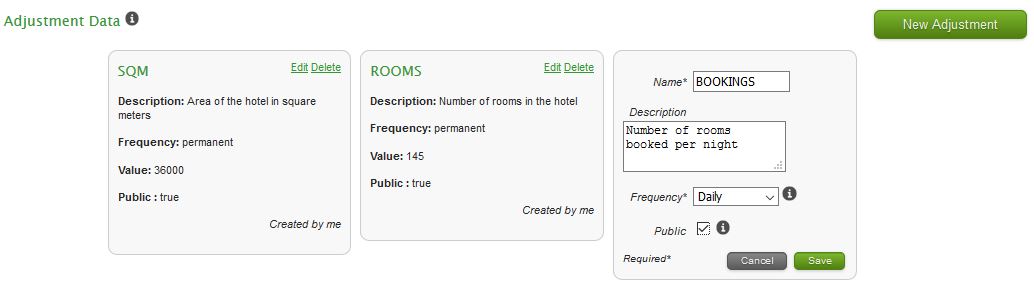
Variables that change on a regular basis (daily, monthly, yearly) are updated by clicking on the widget and entering values for each period, as shown below:
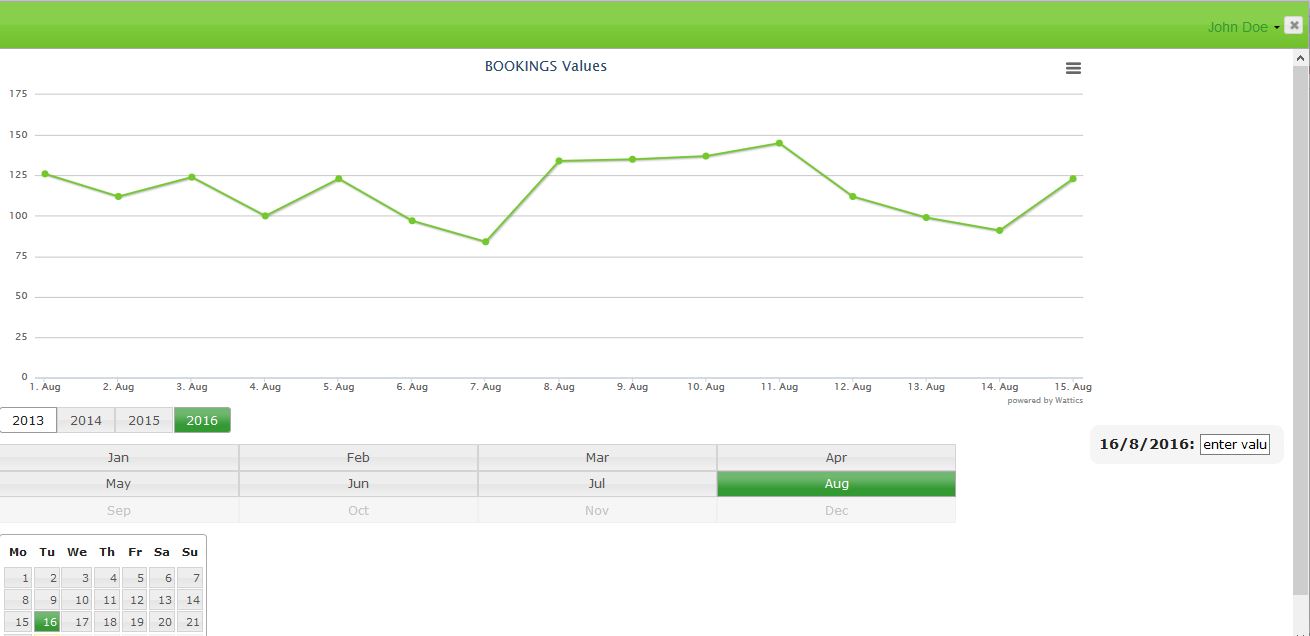
You can now go back to the Breakdown tab, and access these adjustment variables from the drop down menu at the bottom right of the screen:

You just need to select how you want to adjust your energy use based on your benchmark
requirements.
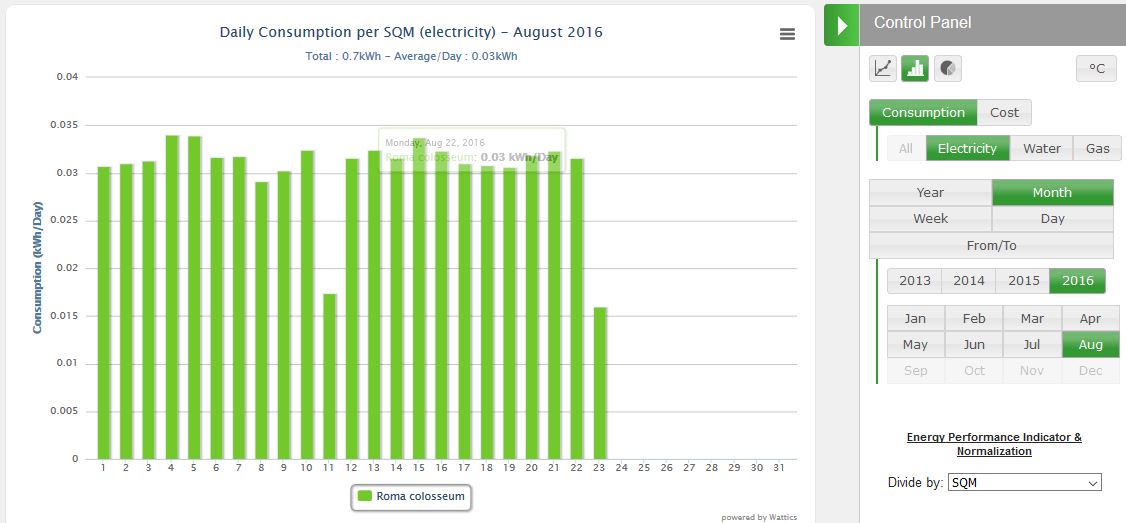
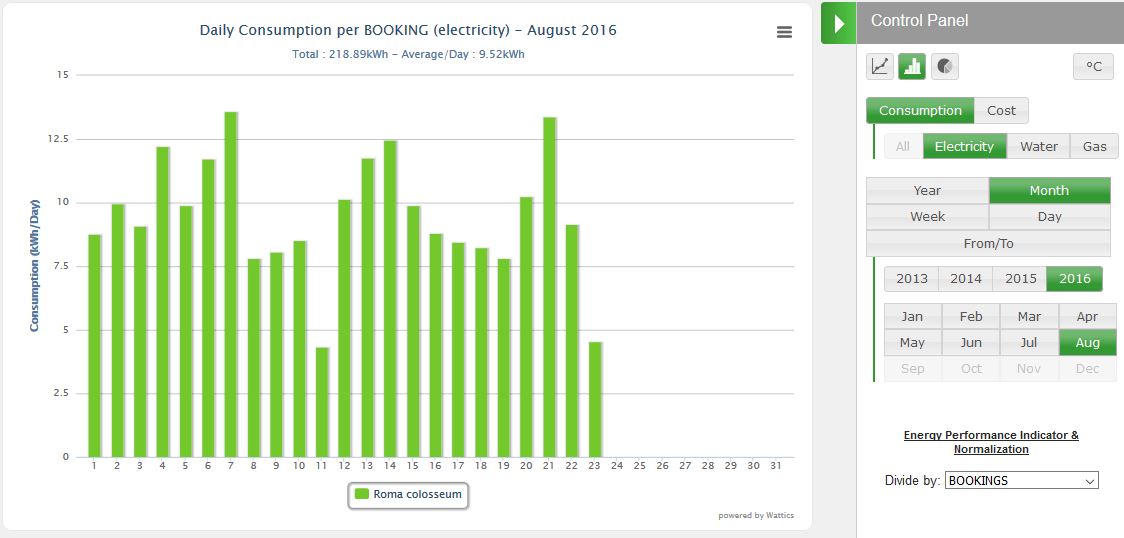
Option 2: Bulk import of normalisation data via CSV file
Once logged in, click on the Data tab at the top left corner and select the ‘Attributes’ page from the top right corner.

The ‘Attributes’ page displays general information about your organisation, site and monitored points. You must select the organisation, site or circuit of interest, and then click on “New Adjustment” to register the new variable that will be used to adjust your energy use.
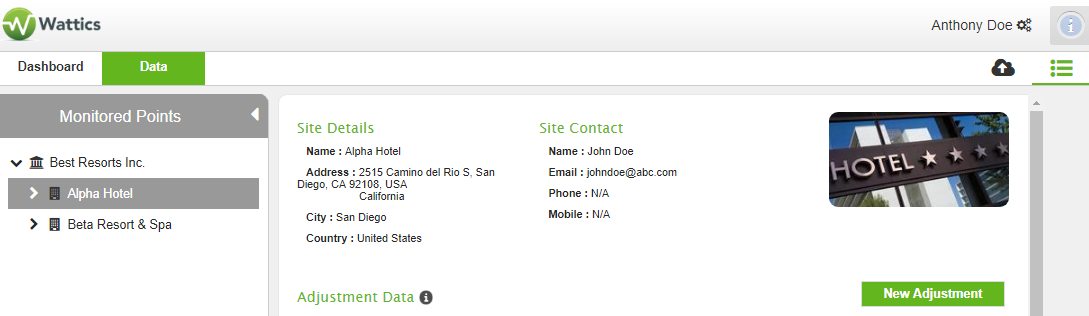
You must now enter information about your new adjustment variable:
-
Name: the label of the data you want to input
-
Description: a finer description of what the data is
-
Frequency: the data granularity (permanent, half hourly, hourly, daily, monthly, yearly)
-
Value: only for permanent values
-
Public: tick to allow other users with access to data point to use this adjustment variable
-
Use for report: tick to allow this data to be used for reporting normalised energy use
A few examples are given below to illustrate:
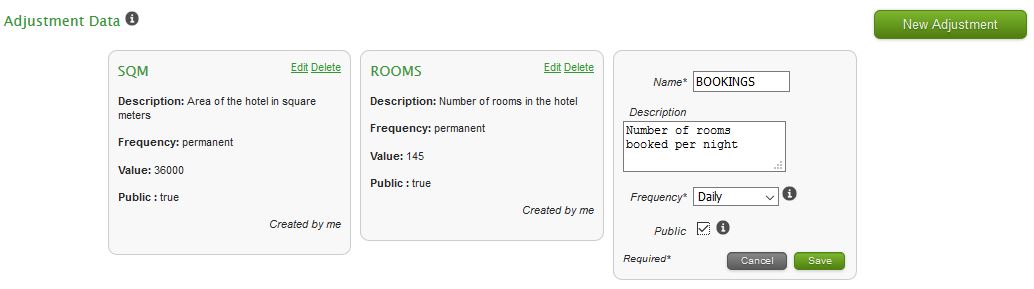
Once your adjustment variable is created, you must copy its reference, which will be used as unique identifier in the CSV file that will upload next.
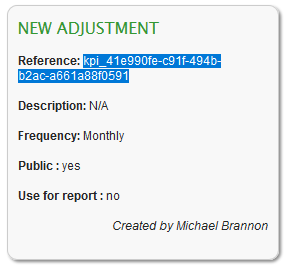
Click on your name in the top right corner and select ‘Upload bulk data’ from the dropdown menu. You will need Importer rights to view and access that functionality, please get in touch with your contact person at AiElements to get it enabled if required.
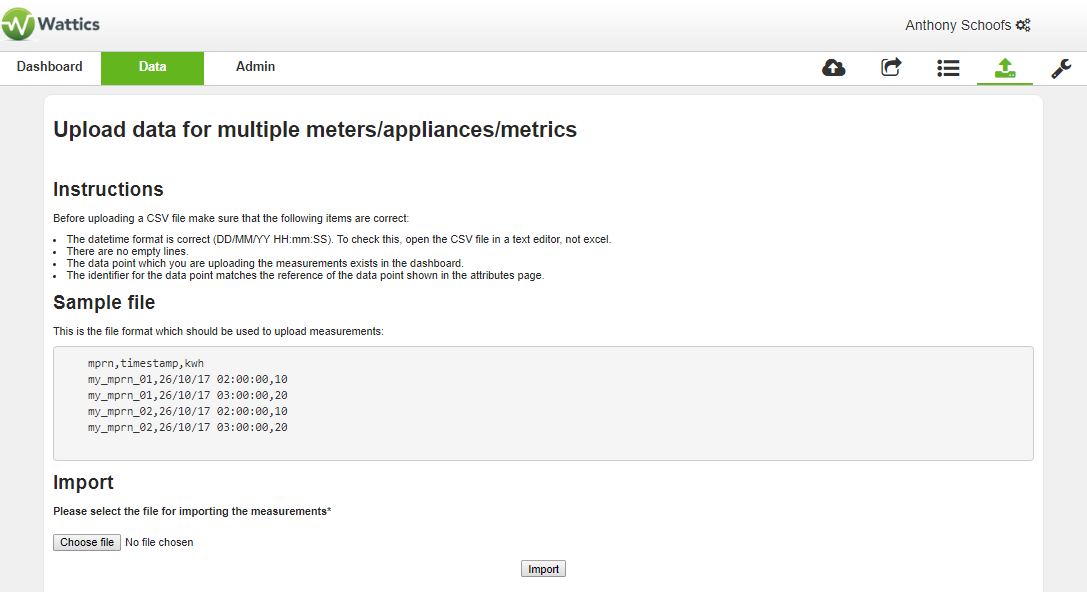
The ‘Upload bulk data’ page provides instructions as to the format of the CSV file that must be strictly respected when uploading data. The first column of the CSV file must contain the reference of your adjustment variable, to allow our system to correctly allocate the readings for normalisation. Please use a text editor or Excel to modify your file format as necessary.

You must then upload the file, and the data will be automatically imported into our
platform and made available to you in the Breakdown tab. You can now click on the Breakdown tab, and
access these adjustment variables from the drop down menu at the bottom right of the screen:
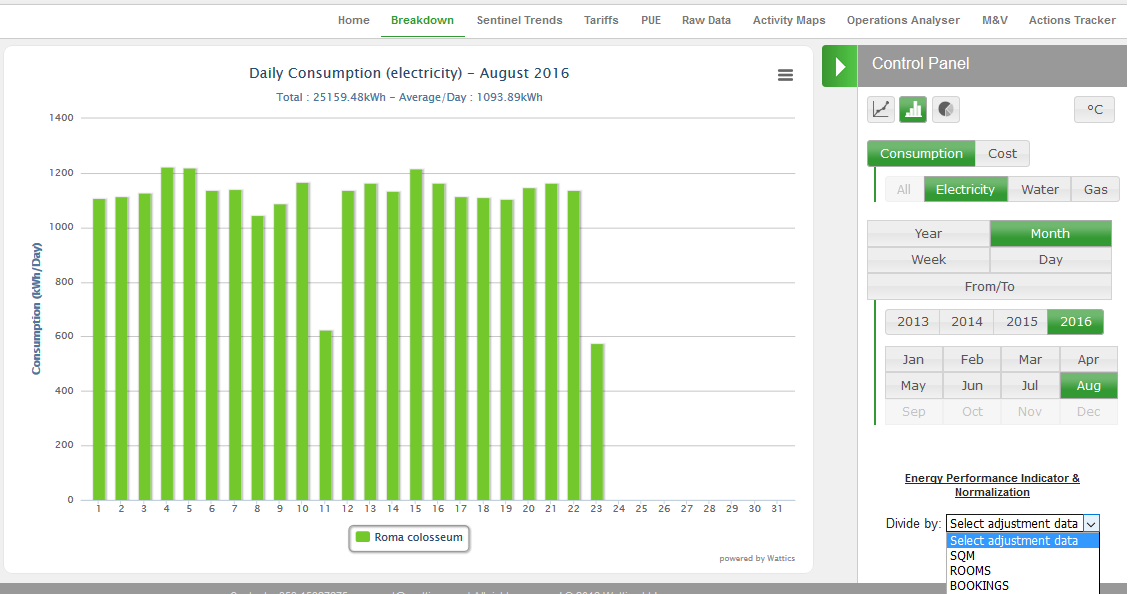
You just need to select how you want to adjust your energy use based on your benchmark
requirements.
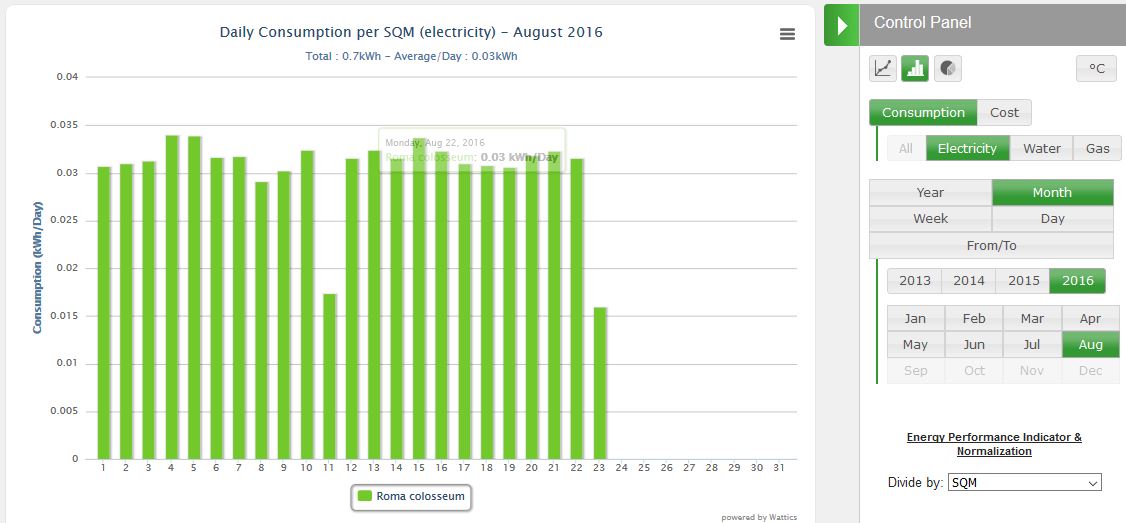
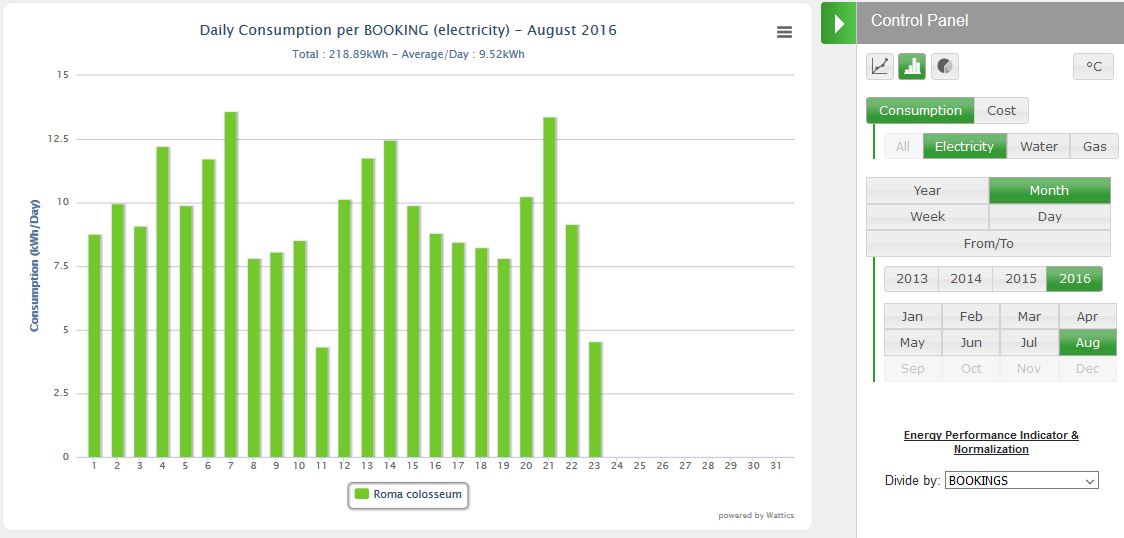
+353 (0)1415 1242 | info@ai-elements.com |
Contact us
Anthony Schoofs
Chief Technical Officer at AiElements
Anthony drives AiElements' innovation on energy efficiency for industrial and grid environments. Anthony is also behind WSNbuzz.com, a blog covering technology advances within the smart grid and IoT markets, and was listed in 2011 amongst the top 100 IoT thinkers. Anthony was recently awarded the Globe Sustainability Research Award for his contribution to advancing knowledge on sustainability.
Latest posts by Anthony Schoofs (see all)
-
Export your AiElements data to Tableau business intelligence software - December 8, 2017
-
Connect your Schneider PowerLogic PM8000 meter to AiElements with the Obvius AcquiSuite EMB A8810 Data Acquisition Server - December 7, 2017
-
Connect your EIG Nexus 1500 meter to AiElements with the Obvius AcquiSuite EMB A8810 Data Acquisition Server - December 7, 2017